Why Merge PDF Files?
Before diving into the process, let’s understand why merging PDFs is so useful. Combining multiple documents into a single PDF can save you time, improve organization and simplify sharing.
Here are a few scenarios where merging PDFs is helpful
- Organizing Documents: Combine scattered pages into a single, easy-to-manage file.
- Sending Reports: Merge multiple reports into one PDF for easier sharing.
- Archiving: Store related documents together for better record-keeping.
- Presentation: Create a clean, continuous document for professional presentations. Now that you know why it’s important, let’s break down the steps to merge PDF files efficiently.
Step-by-Step Guide to Merge PDF Files
Combining PDF files is simpler than you think. With us pdf4all, you can merge your documents effortlessly without needing advanced technical skills.
Step 1: Gather Your PDF Files
Start by collecting all the PDF documents you want to merge. Ensure the files are organized in the order you want them combined. This step saves you from rearranging pages later.
Tips for preparing your PDFs
- Ensure all files are in PDF format.
- Check for duplicates or unnecessary pages.
- Rename files if necessary for better identification.
- Open the pdf4all website.
- Locate the merge tool.
- Click the upload button and select the PDF files.
- You can drag and drop the files directly for added convenience.
- Reorder Files: Drag and drop to change the sequence.
- Remove Pages: Delete unnecessary pages before merging.
- Preview: Check how your merged document will look.
- Click the Merge PDF button.
- Wait a few moments while the files combine.
- Download the merged PDF to your device.
- User-Friendly Interface: Easy for anyone to use, no technical expertise required.
- Fast Processing: Merge PDFs in seconds without long waiting times.
- Secure Handling: Your documents remain private and secure throughout the process.
- No Software Installation: Everything is done online—no need to download or install anything.
- Name Files Clearly: Use descriptive names to identify the content quickly.
- Backup Your PDFs: Store a copy on cloud storage for easy access.
- Compress Large Files: If your merged PDF is large, compress it for easier sharing.
- Organize by Category: Keep related PDFs together in folders.
- Wrong File Order: Ensure your files are uploaded in the correct sequence.
- Duplicate Pages: Check for and remove duplicate content before merging.
- Low-Quality Scans: Use clear, high-quality PDFs for the best results.
- Missing Pages:Double-check that all important pages are included.
- Split and Merge: Extract specific pages and merge them into a new document.
- Custom Page Selection: Select individual pages from multiple PDFs to combine.
- Bookmark Integration: Preserve bookmarks when merging lengthy documents.
- ✅Efficiency: Quick and easy merging in just a few clicks.
- ✅Accessibility: Works on any device with an internet connection.
- ✅Customization: Tailor the merged PDF to your exact needs.
- ✅Free to Use: Access essential merging functions without hidden costs.
Upload Your Files to pdf4all
Using our reliable tool pdf4all, the merging process is quick and simple. Follow these steps to upload your documents:
Ensure you upload the files in the correct order, as the final PDF will follow this sequence.
Step 3: Arrange and Customize
Once uploaded, you can arrange the files as needed. With pdf4all, you have the flexibility to
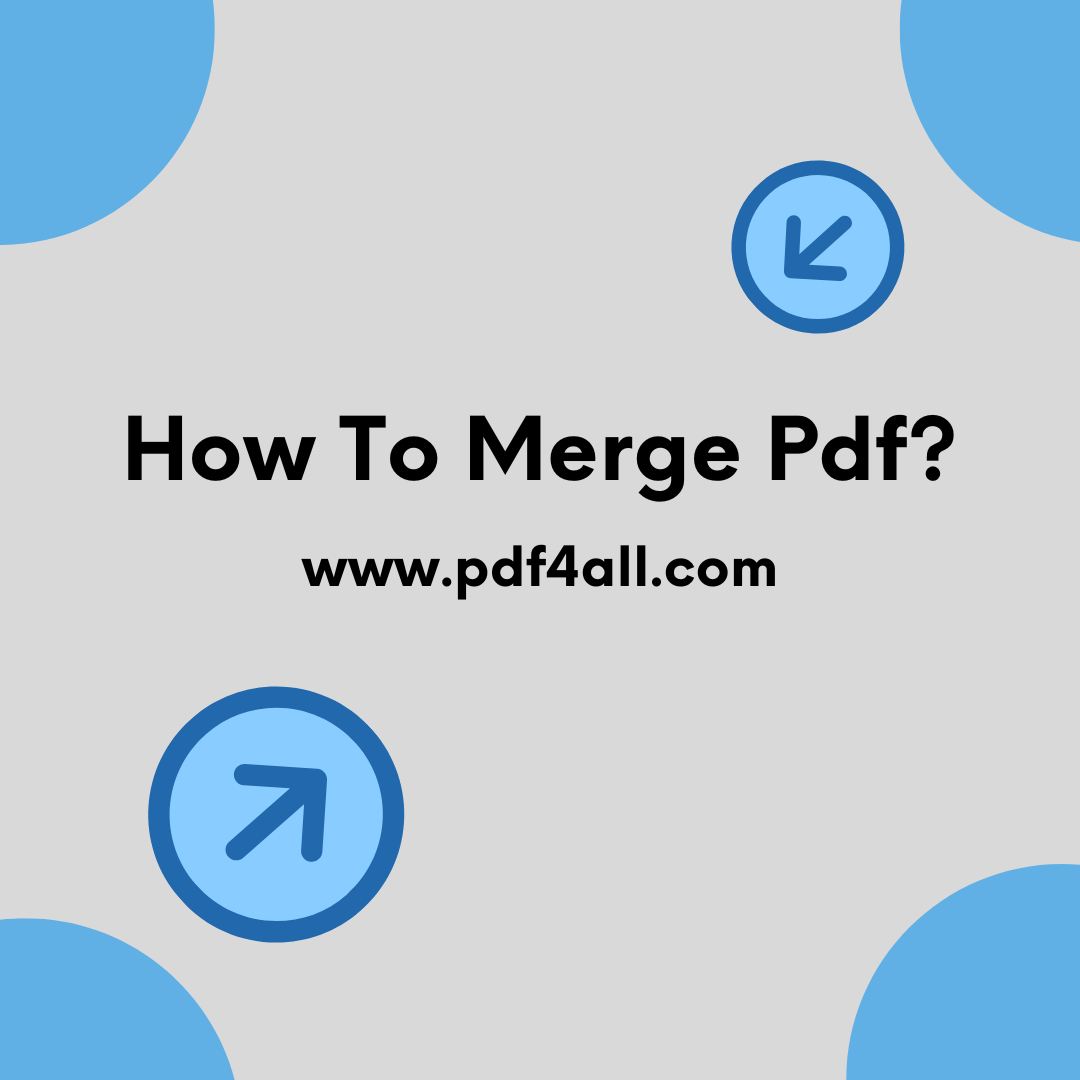
Taking a moment to review your files ensures a polished final document.
Step 4: Merge and Download the PDF
After organizing your files, it’s time to merge them into one. Here’s how
You now have a neatly combined PDF ready to use.
Benefits of Using pdf4all to Merge PDF Files
When it comes to combining PDFs, pdf4all, offers several advantages
Whether you’re a student, professional or business owner, pdf4all provides a smooth solution to merge PDF files quickly and efficiently.
Once you’ve successfully combined your PDFs, here are some practical tips to manage them better
Good organization not only saves time but also makes finding documents much easier.
Common Mistakes to Avoid When Merging PDFs
Even though merging PDFs is simple, mistakes can still happen. Avoid these common errors for a smoother experience.
Taking a few extra minutes to review your documents can save you from these headaches.
Advanced PDF Merging Options
If you need more than just basic merging, pdf4all, also offers advanced options
These additional features provide flexibility to meet all your PDF needs.
Why Choose pdf4all for Merging PDFs?
With so many tools available, why should you choose pdf4all? Here are some reasons
No matter your profession or needs, pdf4all provides the ideal solution to merge PDF files effortlessly.
In NutShell
Merging PDF files doesn’t need to be complicated. With our right tool pdf4all, you can combine your documents in minutes. Whether you’re organizing personal files, handling business paperwork or sharing reports, merging PDFs boosts efficiency and streamlines your workflow.
Why struggle with scattered files when you can merge them into a single, organized document? Try pdf4all, today and make your PDF management easier than ever.
FAQs About Merging PDF Files
1. Can I merge PDFs without losing quality?
Yes! With pdf4all, you can combine PDFs while preserving the original quality.
2. Is it safe to merge sensitive PDF documents?
Absolutely. pdf4all, ensures your documents are processed securely and deleted after merging
3. Do I need to install software to merge PDFs?
No installation is required. Everything is done online through your browser.
4. Can I merge PDFs on my phone?
Yes, pdf4all works seamlessly on smartphones and tablets.
5. Is there a limit to how many PDFs I can merge?
pdf4all, allows you to merge multiple files without restrictions ensuring you get the job done.