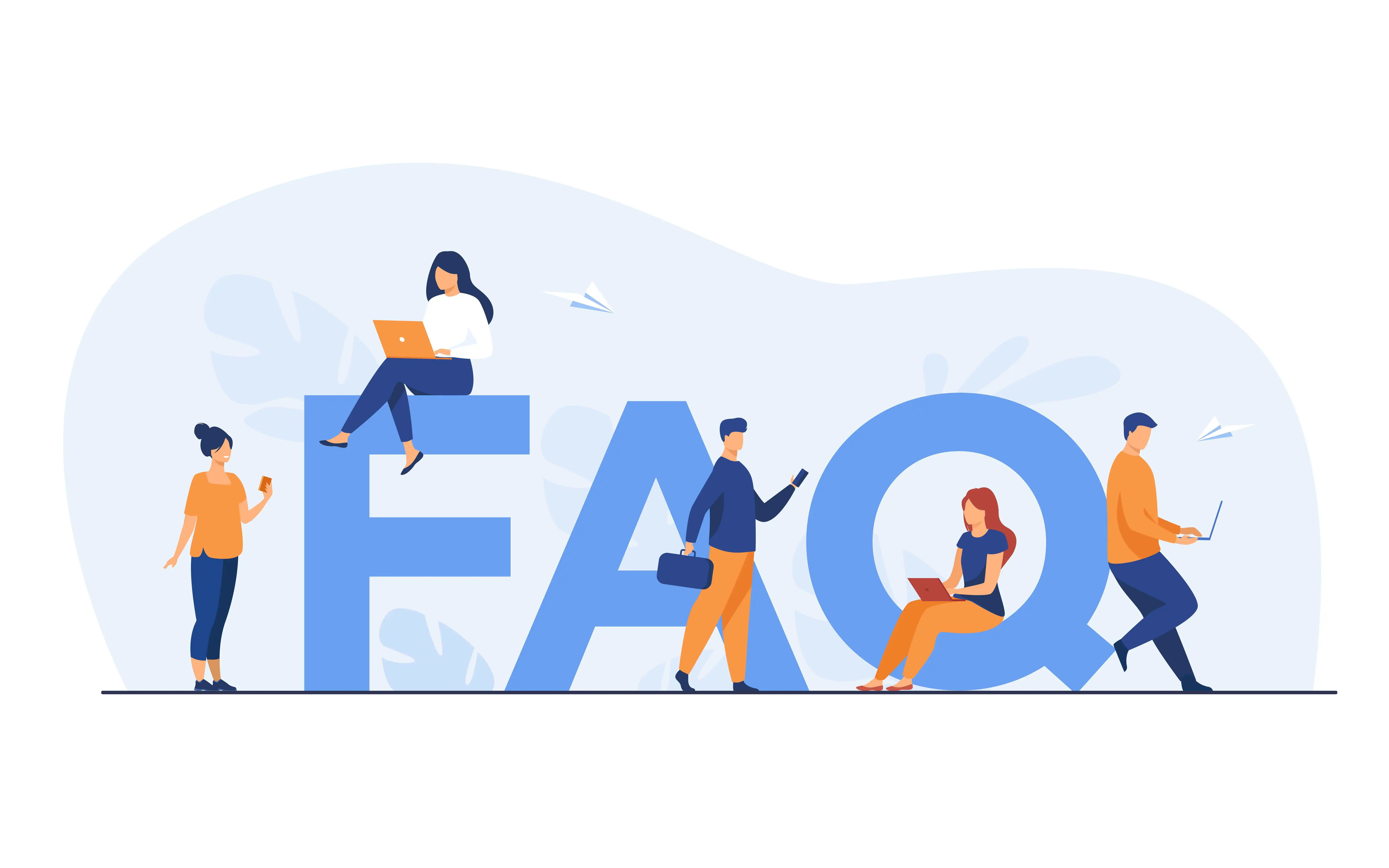Key Benefits
💡 Remove Pages from PDF Document
Easily delete unwanted pages to optimize your PDF file.
💡 Delete Pages from PDF Document
Manage your PDF effectively by removing unnecessary pages.
💡 Erase Pages from PDF
An intuitive tool to clean up your PDF document.
💡 Eliminate PDF Pages
Quickly remove unwanted pages and make your document more concise.
💡 Secure and Private
Your files are processed securely and deleted after use.
🛠 How to Remove Pages from PDF Document?
Follow these simple steps to delete pages from your PDF document effortlessly:
- Step 1: Upload your PDF document using the "Select File(s)" button or drag and drop it into the upload area.
- Step 2: Select the pages you want to delete or remove from the document.
- Step 3: Preview the updated PDF to ensure only the selected pages are removed.
- Step 4: Download your updated PDF document instantly.
🌟 Features of Our PDF Page Removal Tool
Remove Pages from PDF Document
Quickly eliminate unnecessary pages to streamline your document.
Delete Pages from PDF Document
Remove unwanted content from your PDF efficiently.
Erase Pages from PDF
Perfect for cleaning up your PDF document.
Eliminate PDF Pages
Make your PDF concise by eliminating unnecessary pages.
Why Choose Our Tool?
🔒 Privacy Guaranteed
Your files are processed securely and deleted after completion.
🌟 Versatility
Remove or delete pages from any PDF document easily.
🕒 Instant Results
Remove pages from your PDF and download the updated file in moments.
💻 Cross-Platform
Compatible with all devices and operating systems.