The Power of Circular Images
Let's understand why circular images are so effective.
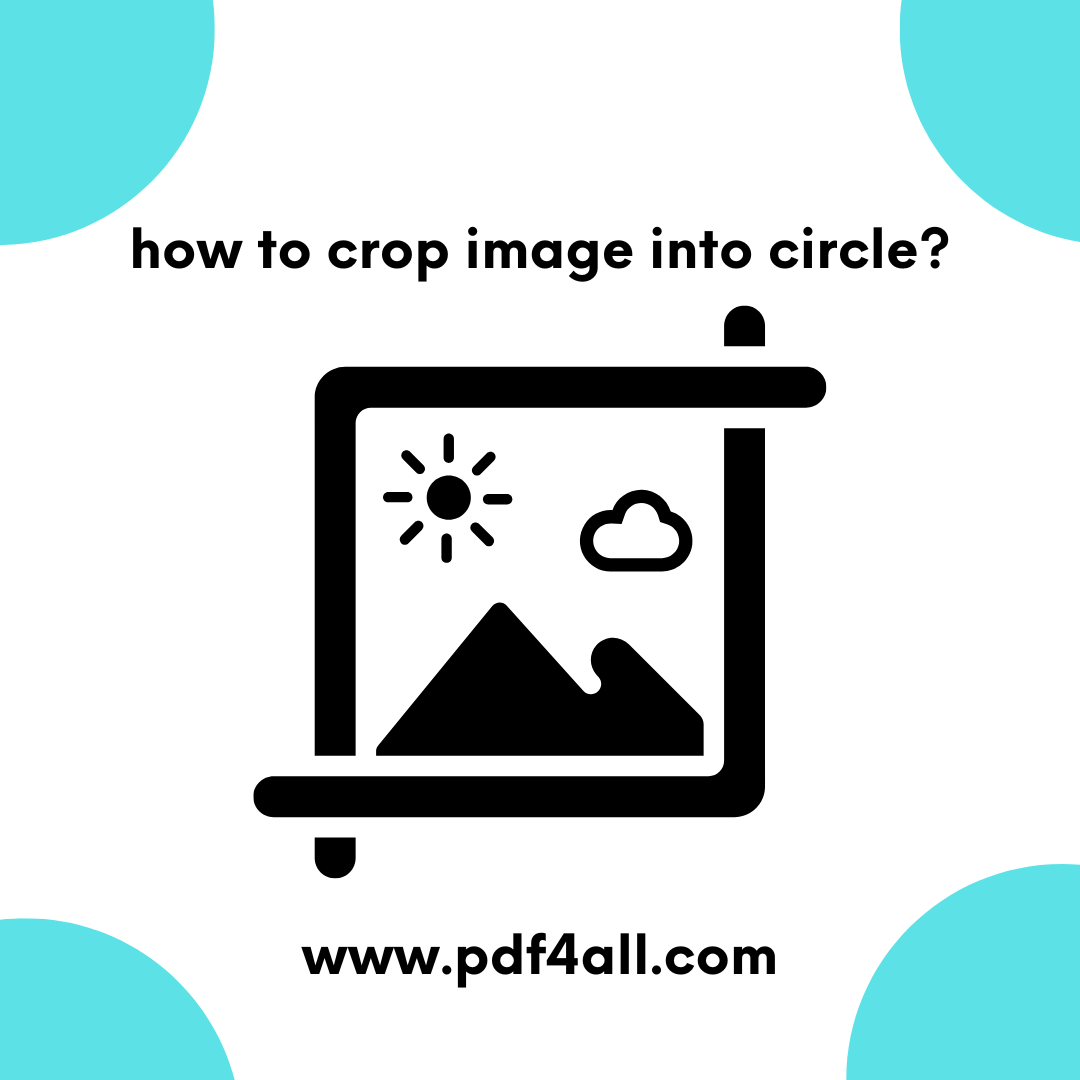
Focus and Emphasis
A circle naturally draws the eye towards the center, emphasizing the subject of the image. This is particularly useful for portraits, product shots, and logo presentations.
Modern and Professional Aesthetic
Circular images often convey a sense of sophistication and modernity. They can elevate the visual appeal of your content, making it appear more polished and professional.
Versatility in Design
Circular images seamlessly integrate into various design layouts. They can be used as profile pictures, icons, buttons, and decorative elements, adding visual interest and consistency to your design.
Softening Edges
A circle eliminates sharp corners, creating a softer and more approachable visual. This can be beneficial for conveying a friendly and welcoming tone.
Understanding the Basics of Cropping
Cropping, in essence, is the process of removing unwanted portions of an image to refine its composition. When you crop an image into a circle , you're essentially applying a circular mask to the image, revealing only the content within the circle.
Key Considerations for Perfect Circular Crops
Image Quality
Start with a high-resolution image to ensure that the cropped circle maintains clarity and sharpness. Low-resolution images may appear pixelated or blurry after cropping.
Composition
Consider the composition of your original image. The subject should be centered or positioned within the circle to create a visually balanced and appealing result.
Aspect Ratio
While you're creating a circle, the software you use will still be working with a rectangle initially. If your original image is far from a square, parts of the image will be lost during the circular crop. Ideally, start with a square or near-square image for the best results.
Background Considerations
The background of your image can significantly impact the visual appeal of the circular crop. A clean, uncluttered background will help the subject stand out.
Precision
Pay close attention to the edges of the circle to ensure a smooth and seamless crop. Jagged or uneven edges can detract from the overall aesthetic.
Step-by-Step Guide to Cropping Images into Circles
While specific steps may vary depending on the software or platform you use, the general principles remain the same.
Open Your Image
Begin by opening the image you wish to crop.
Select the Cropping Tool
Most image editing tools offer a dedicated cropping tool.
Choose the Circular Crop Option
Look for an option to create a circular or elliptical selection. This may be labeled as circular, elliptical, or oval.
Draw the Circle
Click and drag to draw a circle around the portion of the image you want to keep. Adjust the size and position of the circle as needed.
Refine the Selection
Some tools allow you to fine-tune the selection by adjusting the edges or applying feathering to create a softer transition.
Apply the Crop
Once you're satisfied with the selection, apply the crop to remove the unwanted portions of the image.
Save Your Image
Save the cropped image in your desired format.
Tips for Optimizing Circular Images
Use High-Quality Formats
Save your cropped images in formats like PNG or JPEG, depending on your needs. PNG is ideal for images with transparency, while JPEG is suitable for photographs.
Optimize for Web Use
If you're using circular images on your website or social media, optimize them for web use to reduce file size and improve loading speed.
Maintain Consistency
When using multiple circular images, maintain consistency in size, style, and composition to create a cohesive visual experience.
Consider Context
The context in which you use your circular images is crucial. Ensure that the images complement the surrounding content and contribute to the overall message.
pdf4all's Vision for User-Friendly Image Handling
At pdf4all, we understand the importance of accessible and efficient image manipulation. While this guide focuses on the general principles of how to crop images into circles, we are committed to providing user-friendly solutions that simplify these processes. We aim to empower users with tools that enable them to effortlessly boost their visuals and create compelling content.
We understand that not everyone is a graphic design expert. Therefore, we strive to make image manipulation intuitive and straightforward. Our goal is to provide a platform that enables users to achieve professional-looking results without requiring extensive technical knowledge.
By focusing on simplicity and accessibility, pdf4all aims to democratize image editing, making it accessible to users of all skill levels. We believe that everyone should have the ability to create visually appealing content, regardless of their technical expertise.
Conclusion
In conclusion, mastering the art of circular image cropping can significantly enhance the visual appeal of your content. By following the tips and techniques outlined in this guide, you can create professional-looking circular images that capture attention and convey your message effectively.